질문 분류
컴고수 레미쯔회원님들 안녕하십니까 포맷 후 간편하게 레지스트리 파일로 세팅완료하시는분 계신가요?
컨텐츠 정보
- 2,415 조회
- 2 댓글
- 목록
본문
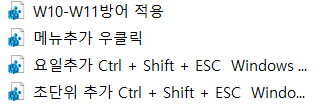
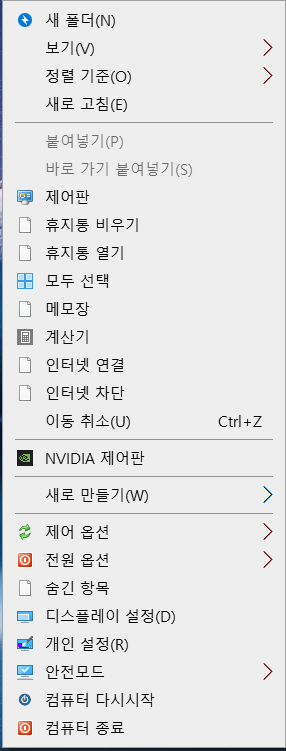
순서대로
윈10에서 11로 업데이트할거냐는 문구 제거
메뉴 우클릭에 제 입맛대로 커스텀된 레지스트리
우측하단 시계 요일추가
우측하단 시계 초단위 추가
이 정도로 나름 포맷이후 필요한 레지스트리를 만들어 사용하는데요
고수님들은 이런식으로 간편하게 포맷후 세팅하시는 나름의 방법이 있으시다면
두서없이 편하게 말씀주시면 감사하겠습니다!
관련자료
댓글 2
/ 1 페이지
ez0445님의 댓글
USB를 부팅 USB로 만든 후 autounattend.xml 파일을 만들고 원하는 레지스트리 파일을 autounattend.xml 에 지정하면 됩니다.
(주의) 수정하고자 하는 윈도우 설치파일에 이미 autounattend.xml 파일이 생성되어 있다면 주의하여 수정해야 합니다.
부팅 USB 최상위 경로에 '_reg' 라는 폴더가 있고, '_reg' 라는 폴더 안에 '1234.reg' 파일과 '5678.reg' 파일이 있다고 가정하면 autounattend.xml 파일의 샘플 코드는 다음과 같습니다.
▼▼▼▼▼▼▼▼▼▼이 밑으로 코드입니다. (이 줄은 복사 금지)▼▼▼▼▼▼▼▼▼▼
<?xml version="1.0" encoding="utf-8"?>
<unattend xmlns="urn:schemas-microsoft-com:unattend">
<settings pass="specialize">
<component name="Microsoft-Windows-Shell-Setup" namespace="urn:schemas-microsoft-com:unattend">
<FirstLogonCommands>
<SynchronousCommand>
<CommandLine>cmd /c regedit /s %systemdrive%\_reg\1234.reg</CommandLine>
<Order>1</Order>
<Description>Apply first registry settings</Description>
</SynchronousCommand>
<SynchronousCommand>
<CommandLine>cmd /c regedit /s %systemdrive%\_reg\5678.reg</CommandLine>
<Order>2</Order>
<Description>Apply second registry settings</Description>
</SynchronousCommand>
</FirstLogonCommands>
</component>
</settings>
</unattend>
▲▲▲▲▲▲▲▲▲▲이 위로 코드입니다. (이 줄은 복사 금지)▲▲▲▲▲▲▲▲▲▲
<CommandLine></CommandLine> 사이에 있는 코드 중 \_reg\1234.reg 처럼 되어 있는 부분을 수정하여 사용 하시면 되고, <Description></Description> 사이에 있는 코드는 그냥 주석같이 태그 달아놓는거라서 마음대로 입력하셔도 됩니다.
만약, 일일이 파일을 옮기는게 귀찮으시다면 ISO 파일에 직접 파일을 추가하여 질문자님 만의 튜닝 ISO를 만드셔도 됩니다.
(주의) 수정하고자 하는 윈도우 설치파일에 이미 autounattend.xml 파일이 생성되어 있다면 주의하여 수정해야 합니다.
부팅 USB 최상위 경로에 '_reg' 라는 폴더가 있고, '_reg' 라는 폴더 안에 '1234.reg' 파일과 '5678.reg' 파일이 있다고 가정하면 autounattend.xml 파일의 샘플 코드는 다음과 같습니다.
▼▼▼▼▼▼▼▼▼▼이 밑으로 코드입니다. (이 줄은 복사 금지)▼▼▼▼▼▼▼▼▼▼
<?xml version="1.0" encoding="utf-8"?>
<unattend xmlns="urn:schemas-microsoft-com:unattend">
<settings pass="specialize">
<component name="Microsoft-Windows-Shell-Setup" namespace="urn:schemas-microsoft-com:unattend">
<FirstLogonCommands>
<SynchronousCommand>
<CommandLine>cmd /c regedit /s %systemdrive%\_reg\1234.reg</CommandLine>
<Order>1</Order>
<Description>Apply first registry settings</Description>
</SynchronousCommand>
<SynchronousCommand>
<CommandLine>cmd /c regedit /s %systemdrive%\_reg\5678.reg</CommandLine>
<Order>2</Order>
<Description>Apply second registry settings</Description>
</SynchronousCommand>
</FirstLogonCommands>
</component>
</settings>
</unattend>
▲▲▲▲▲▲▲▲▲▲이 위로 코드입니다. (이 줄은 복사 금지)▲▲▲▲▲▲▲▲▲▲
<CommandLine></CommandLine> 사이에 있는 코드 중 \_reg\1234.reg 처럼 되어 있는 부분을 수정하여 사용 하시면 되고, <Description></Description> 사이에 있는 코드는 그냥 주석같이 태그 달아놓는거라서 마음대로 입력하셔도 됩니다.
만약, 일일이 파일을 옮기는게 귀찮으시다면 ISO 파일에 직접 파일을 추가하여 질문자님 만의 튜닝 ISO를 만드셔도 됩니다.